Google Overhauls Family Link App, Adds Location Tracking
Google has redesigned its Family Link parental control platform with a simpler interface that sorts everything into three main tabs—Highlights, Controls, Location. And keep an eye on the notifications bell at the top, where you can track children's requests for app downloads, purchases, and access to blocked websites.
HighlightsThe Highlights tab shows a snapshot of your kid's app usage, screen time, and recently installed apps, "so you can understand how your child has been using their device," according to(Opens in a new window) Family Link product manager Wendi Rieb. The company is also introducing resources from partners Common Sense Media, ConnectSafely, and the Family Online Safety Institute to help users navigate conversations around digital security.
"We're just getting started with the Highlights tab, and will be updating this section over time with more helpful insights and content," Rieb says.
Controls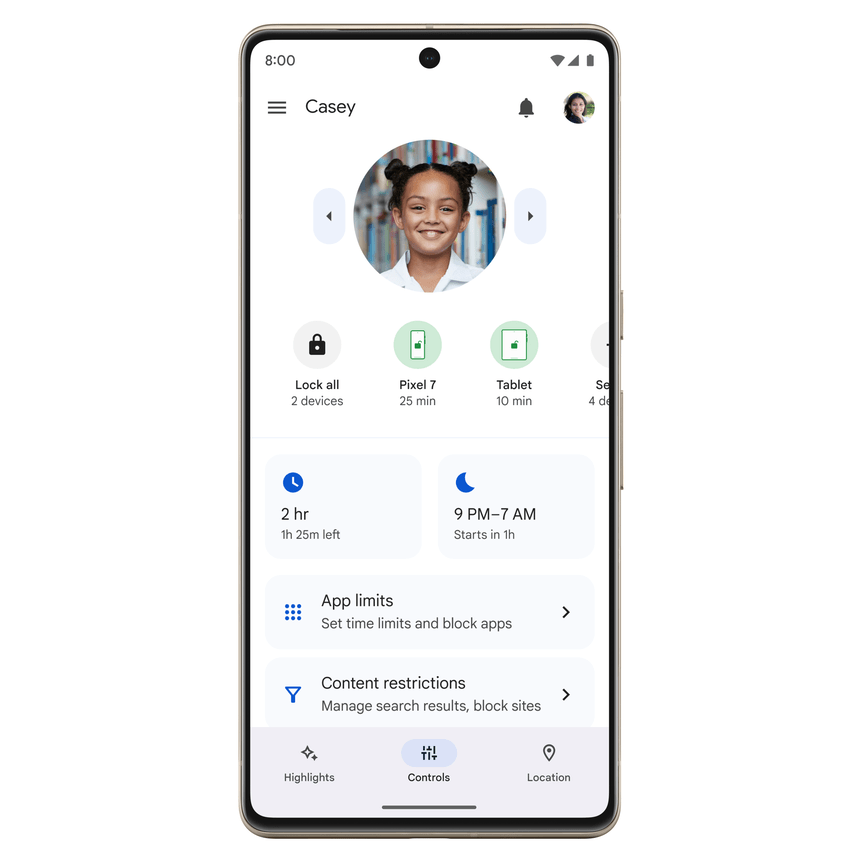
The real star of the group is the Controls tab, where users can schedule screen time for individual devices and apps, set content restrictions, and manage data permissions. It also houses the new "Today Only" option, which overrides and adjusts general settings for one day, without changing the rest of your programming.
"We understand there are times when you just want to temporarily change screen time settings in case your child needs a bit more time," Rieb says. "Like if you're on a vacation or they simply must finish the last two minutes of their favorite show."
Location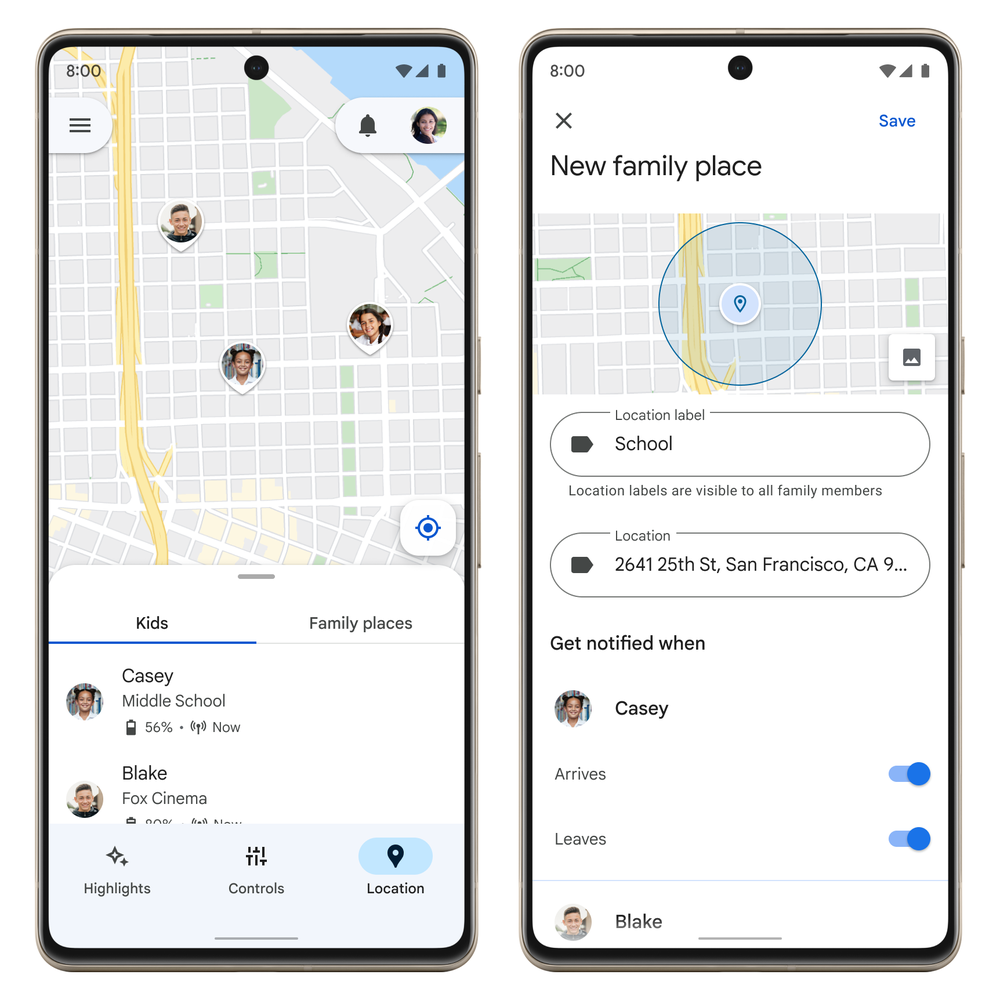
When Family Link launched in 2017, it didn't come with typical parental control features like monitoring a child's physical location. That's no longer the case with Google's Location tab. The function places "all of your children on the same map" with details like their specific whereabouts and device battery life; parents can even call their kid directly from the app. They also have the ability to turn on alerts when a child arrives at or leaves a particular destination, like their school, band practice, or a friend's house.
WatchlistsGoogle, meanwhile, introduced a trio of features(Opens in a new window) that make kids' TV profiles better for the entire family—starting with parent-controlled watchlists.
Next time you spot a movie or show your youngster might like, create a "must-watch" list for them directly from your Google TV profile. Click on the program, tap the watchlist button, and select the appropriate person; when your child opens their profile, your picks will be waiting for them to press play.
Recommended by Our EditorsAnd if you're stuck for inspiration, Google now offers recommendations to help children discover popular content based on downloaded apps and rating settings. If you spot something inappropriate (or are just sick of Paw Patrol), long-press the remote's Select button and choose "hide" to remove a title from the row.
When your kid is ready to move on from juvenile cartoons to more sophisticated shows, Google TV now supports a supervised experience on YouTube. Settings are geared toward pre-teens and older viewers, allowing parents to adjust which features their child can access, block certain channels, and manage additional controls through the YouTube mobile app.
The new Google TV kids profile features are rolling out now to the new Chromecast with Google TV and other devices, including Hisense, Philips, Sony, and TCL TVs.
Like What You're Reading?Sign up for SecurityWatch newsletter for our top privacy and security stories delivered right to your inbox.
This newsletter may contain advertising, deals, or affiliate links. Subscribing to a newsletter indicates your consent to our Terms of Use and Privacy Policy. You may unsubscribe from the newsletters at any time.